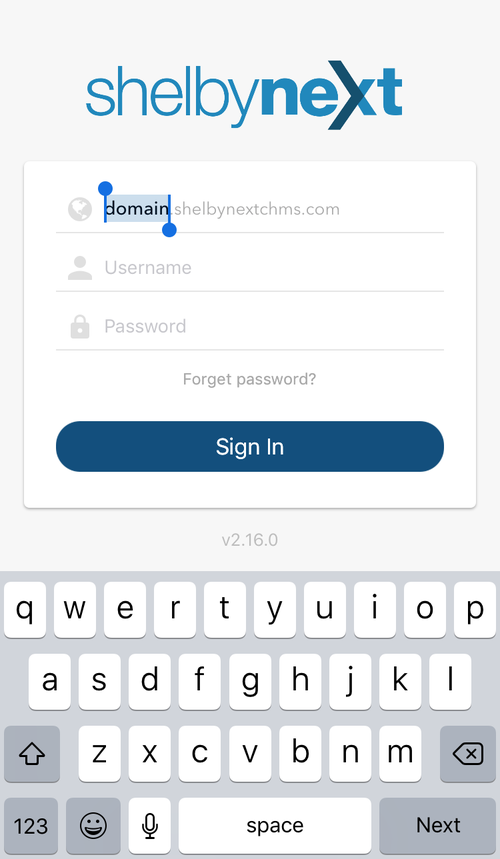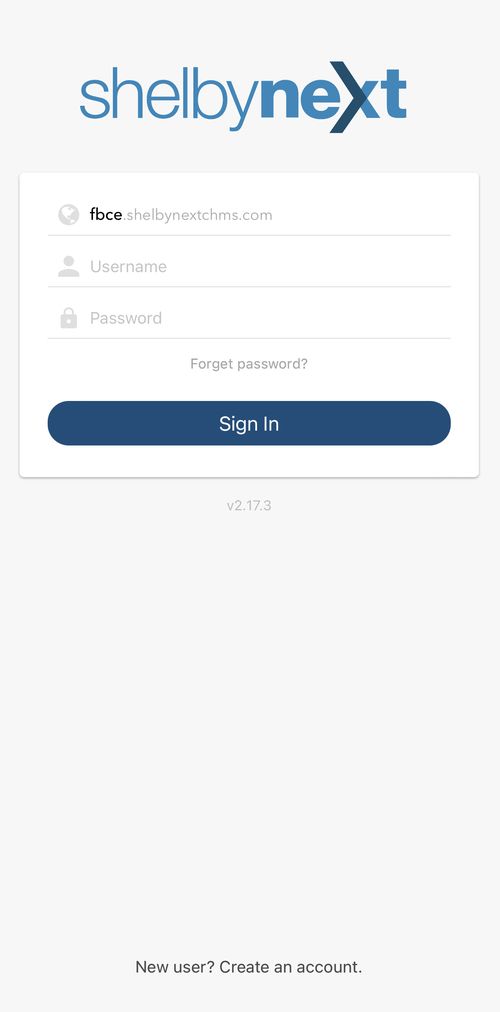IMPORTANT: Please read the entire page before setting up your profile.
(The directory is NOT currently available, we need your help to setup your profile, confirm all information is accurate, and upload pictures.)
SHELBYNEXT is our online portal for church members, which provides you with secure access to the church directory, your personal contribution history, and the ability to view events on the church calendar. The ShelbyNext Portal also allows you to update your information and connect with other members.

Accessing your Profile :
If you are already a church member and have a profile in our database. Click the link below for instructions.
Email Not Found???
If your email is not working, submit the form below and a member of our team will reach out to help you.
First Steps
1. Check "My Info"
- Once you login to ShelbyNext, the first page you will come to is the overview page.
- Click the My Info button to view your profile.
- If you need to make changes to your personal information , click on the "Edit" tab.
- Type your new information in each field that needs to be modified.
- Click on the "Save" button at the bottom when you are finished. Your changes will be reviewed and confirmed before they are visible.
2. Upload a Picture of Yourself
On the "Edit" tab of your profile, you can choose a picture from your computer. Note: This picture will be visible to all those who can view your profile and may be printed in a report if your Sunday School leader prints such a report. Please remember a Facebook profile pic may or may not be appropriate for your church profile.
3. Change Visibility Preferences
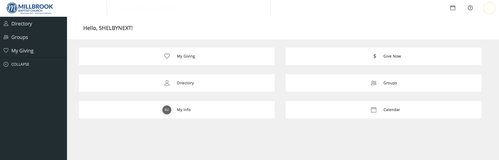
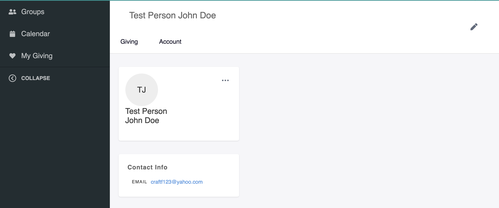
Logging into ShelbyNext
The ShelbyNext Portal is accessible exclusively by church members who have a valid email address that matches the one in our database. Rest assured that your personal data is secure. The only information shared between members is your immediate contact information (i.e. name, email, phone number) and you may set restrictions on what you would like viewed as well.
What you can do in Shelby Next:
View Church Directory *Not Public Yet
Keep your contact information up-to-date.
Access the contact information of other church members.
Access the contact information of other church members.
Change Profile Visibility Setting
You control who can view your information. It is important for church staff and leaders to be able to contact you and your family, but you can control which level of visibility your profile has.
Access Giving Statements
You can view your up-to-date giving and past records.
View Church Calendar
Need to know what is happening at church today? This contains every event at FBCE.
Directory Visibility Settings
Seen in the example on the right, each column profile indicates who has access to your information.
Empty Column – Displays that category only to Church Staff (Example: address, birthday, & age)
Group Leaders – Displays that category only to Sunday School or Group Leader
(Example: home phone, work phone, and also cell number & primary email)
Group Members – Displays that information to Sunday School or Group Leaders and members of the same Group
(Example: cell number & primary/ secondary email)
Directory – Displays that information in the online church directory (churchwide)
(Example: cell number & primary/ secondary email only)
Group Leaders – Displays that category only to Sunday School or Group Leader
(Example: home phone, work phone, and also cell number & primary email)
Group Members – Displays that information to Sunday School or Group Leaders and members of the same Group
(Example: cell number & primary/ secondary email)
Directory – Displays that information in the online church directory (churchwide)
(Example: cell number & primary/ secondary email only)
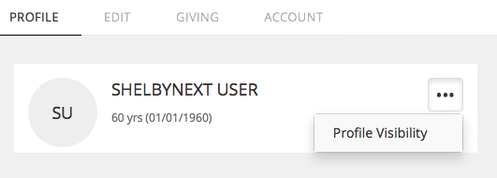
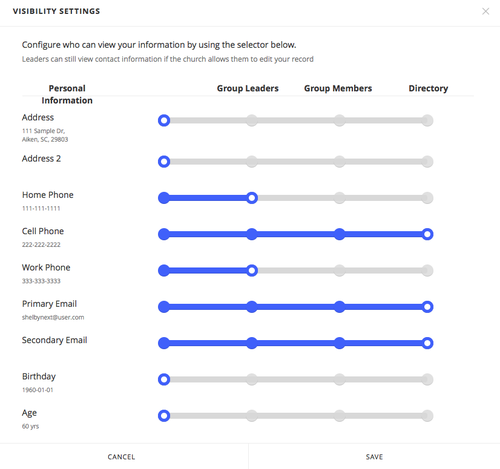
Shelby Next Mobile App
Using the Mobile App:
Note: Pictures shown are for Apple Users. The view for Android Users will be slightly different.
Once you have downloaded the app, click on the word "domain." Type "fbce" in its place. Then, log in using your username and password. Then, click "Sign In."
Once you have downloaded the app, click on the word "domain." Type "fbce" in its place. Then, log in using your username and password. Then, click "Sign In."